|
When writing in te reo Māori, it’s important to include the line above vowels in some kupu (words), since it changes the pronunciation and even the meaning in some cases. The line is called ‘tohutō’ or ‘pōtae’ (hat) in te reo Māori, and ‘macron’ in English. Many people do not know how to type these, or only know how to do it on a mobile phone but not on a computer. This handy guide will have you typing tohutō easily! If you’re not sure which words have tohutō, or which vowels to put them over, Te Aka Māori Dictionary is very useful! Mobile Phones/TabletsTyping tohutō on mobile phones and tablets is usually as easy as tapping and holding your finger on the vowel on the on-screen keyboard, and after a moment a variety of accented characters appears. Slide your finger over to the correct one to choose it and take your finger off the screen to type it. ComputerOn both Windows and Apple Mac computers, you first need to change the computer’s keyboard settings to use the Māori keyboard. Once that is done, the procedure to type a vowel with tohutō is simple. Type the [~`] key at the top-left of your keyboard (just below the ‘Esc’ key) once before you type a vowel, and a tohutō will appear over the vowel: āēīōū Note: do not hold down the [~`] key, just type it the same as you type other letters. To get a vowel in uppercase, type the [~`] key, then hold Shift and type the vowel you want: ĀĒĪŌŪ Configuring the Māori Keyboard - Windows
Configuring the Māori Keyboard - Apple Mac
0 Comments
Leave a Reply. |
AuthorJohn Gillanders Archives
September 2022
Categories
All
|

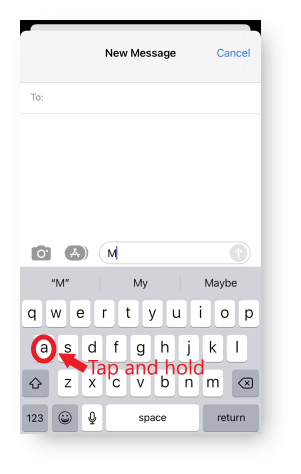
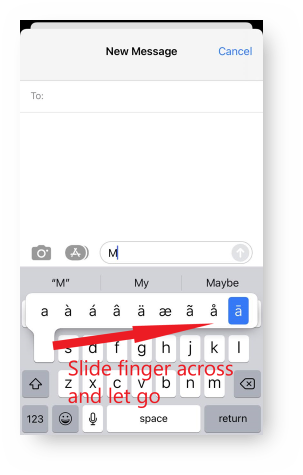


 RSS Feed
RSS Feed